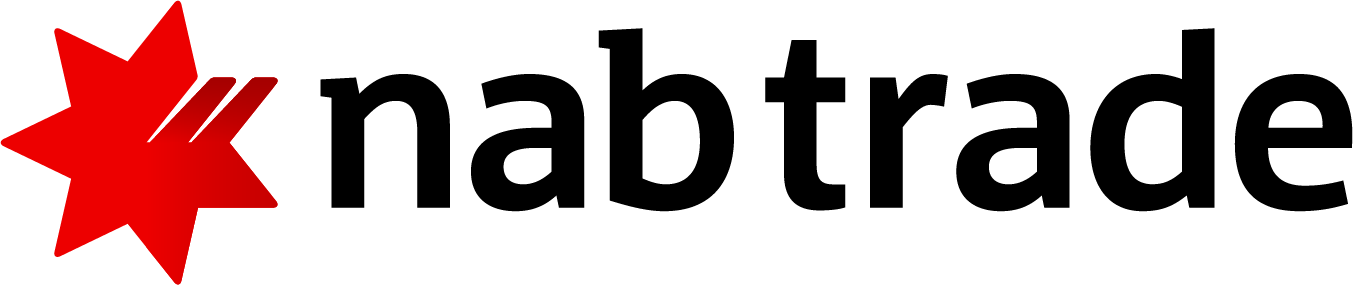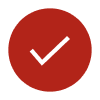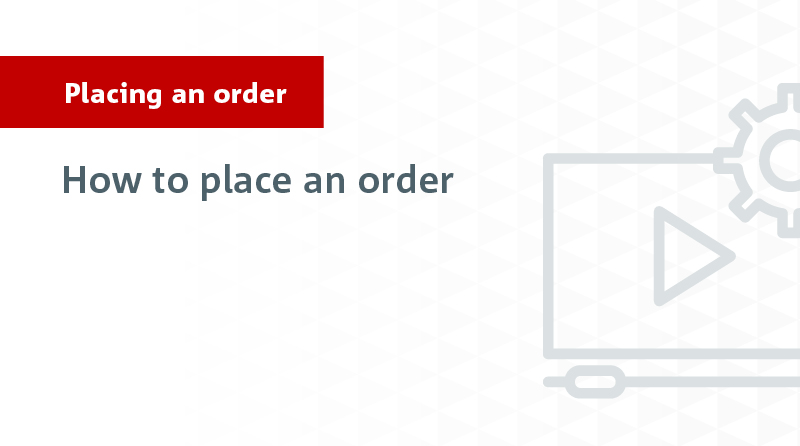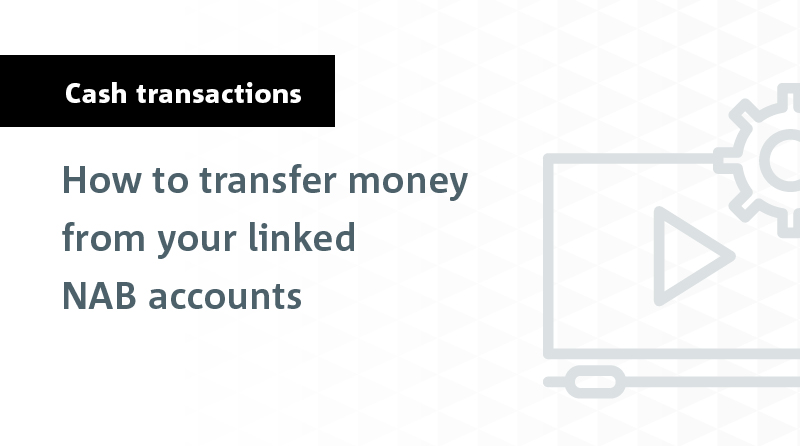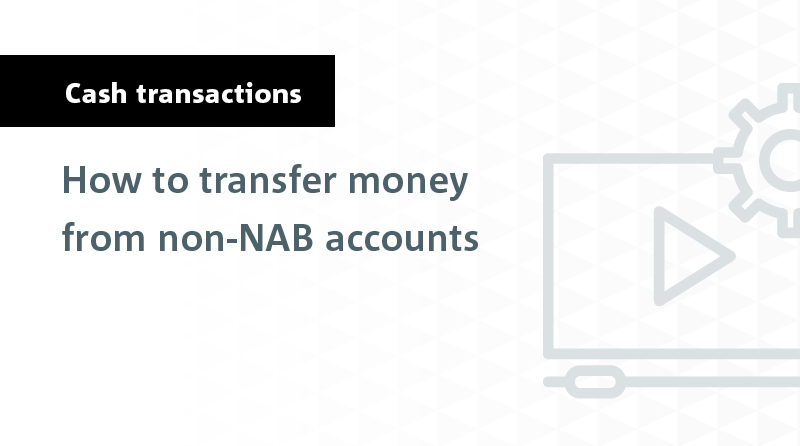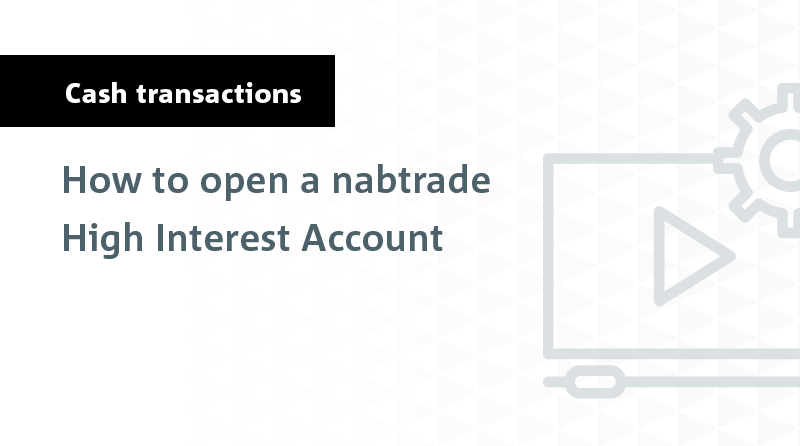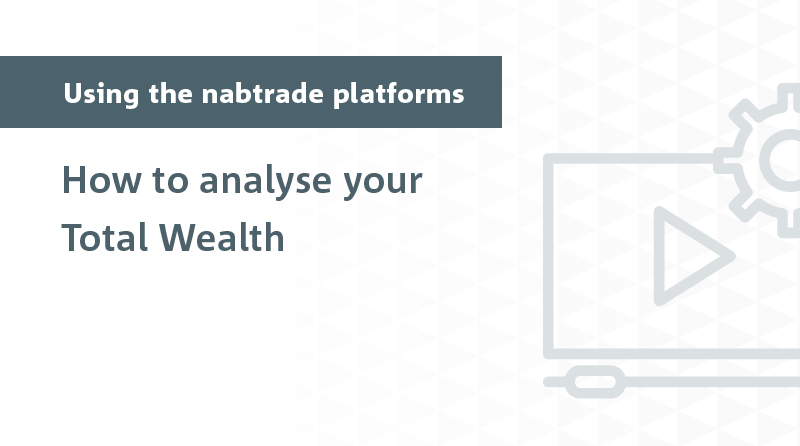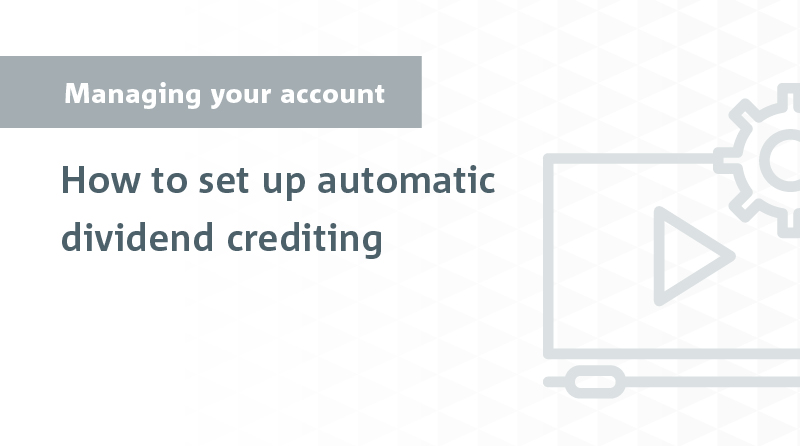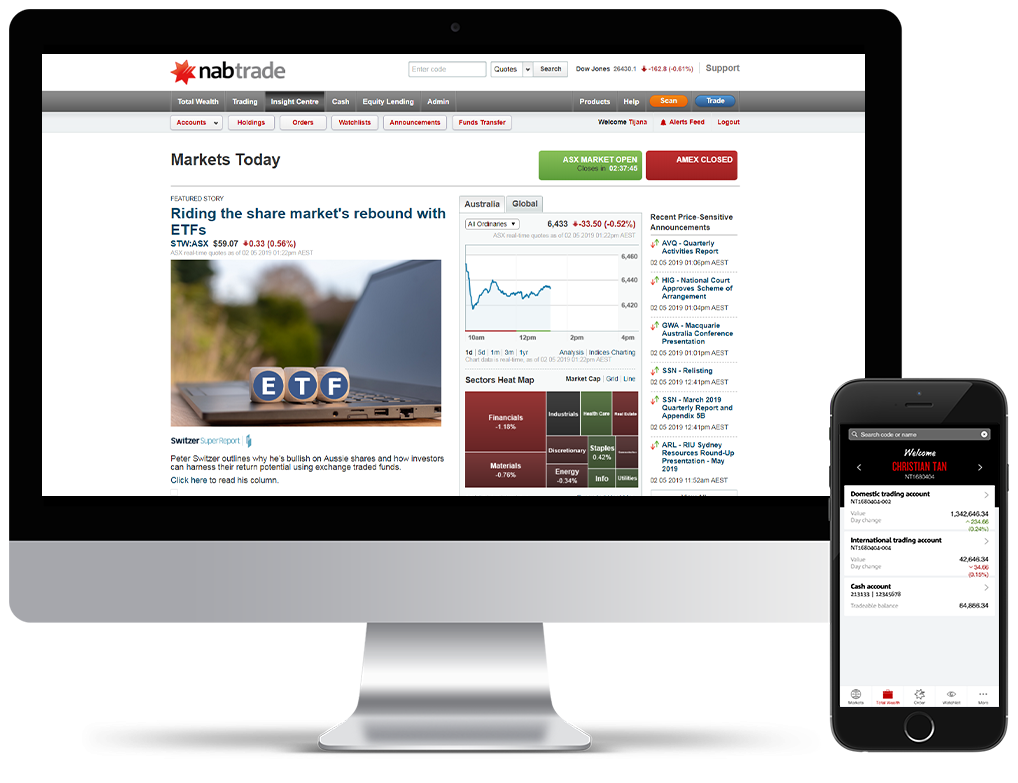Security Alert: Scam Text Messages
We’re aware that some nabtrade clients have received text messages claiming to be from [nabtrade securities], asking them to click a link to remove restrictions on their nabtrade account. Please be aware this is likely a scam. Do not click on any links in these messages. nabtrade will never ask you to click on a link via a text message to verify or unlock your account.
Welcome centre
Whether you’re a first time investor or a seasoned trader, knowing how to best use nabtrade can help set you up for success.
Here you'll find everything you need to know about setting up your account, customising your experience, placing a trade and much more.
Once you've logged into nabtrade for the first time, get your account set up and personalised based on your preferences. For information about which browsers are compatible with nabtrade, visit our browser specifications page.
- Set up your account
- Customise your experience
Popular FAQs
How do I set up my account for international trading?
What are the eligibility criteria for trading international shares?
How do I activate my trust/SMSF trading account?
What is an outstanding action and what do I need to do?
How do I transfer Issuer Sponsored shares to nabtrade?
How do I transfer Broker Sponsored shares to nabtrade?
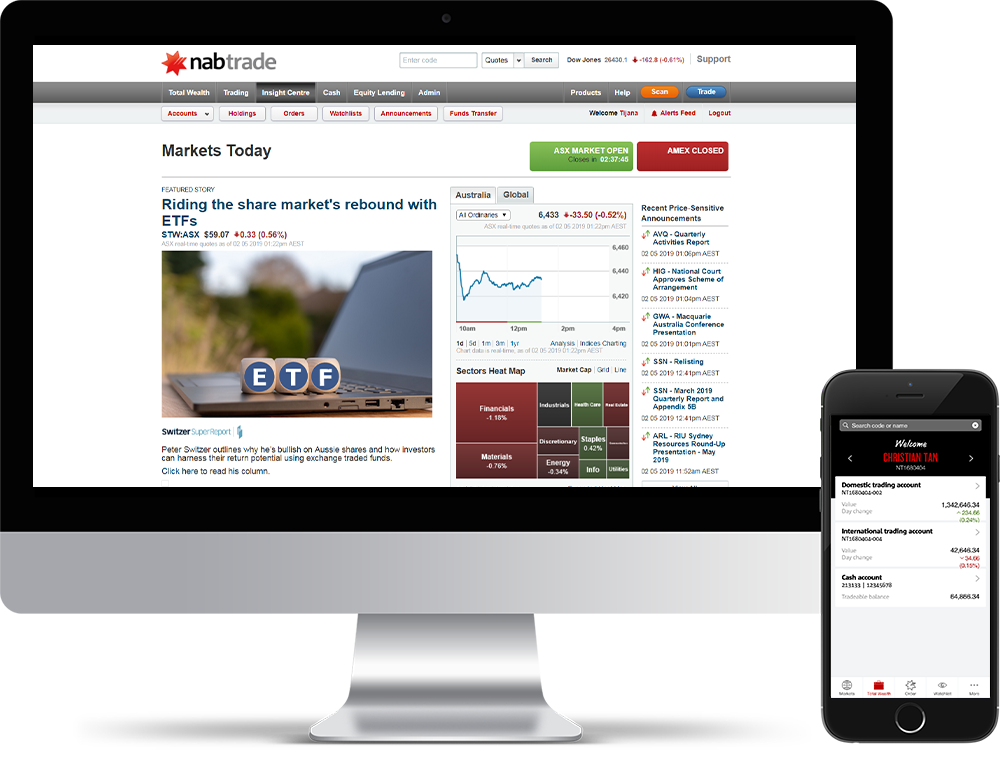
Our platforms. Your choice.
With multiple ways to access your nabtrade account, our range of platform options means you can trade at home or on-the-go with ease.
Desktop
Our most feature rich experience, with the full range of investment tools, videos and insights. Simply log on and get started.
Mobile
Download the free app (iOS and android available) from the Apple App store or Google Play and check your positions, access company research, transfer cash and trade on the go.
Questions? View our app guide for help.
IRESS ViewPoint
nabtrade’s active trader platform featuring sophisticated tools and the ability to fully customise your experience. Find out more about IRESS ViewPoint.
Ready to start trading
Now that you're ready to start trading, our helpful videos cover the basics of using nabtrade. To view all our demo videos, please visit out Demo library.
And if you're a frequent trader, learn more about trading on IRESS ViewPoint.