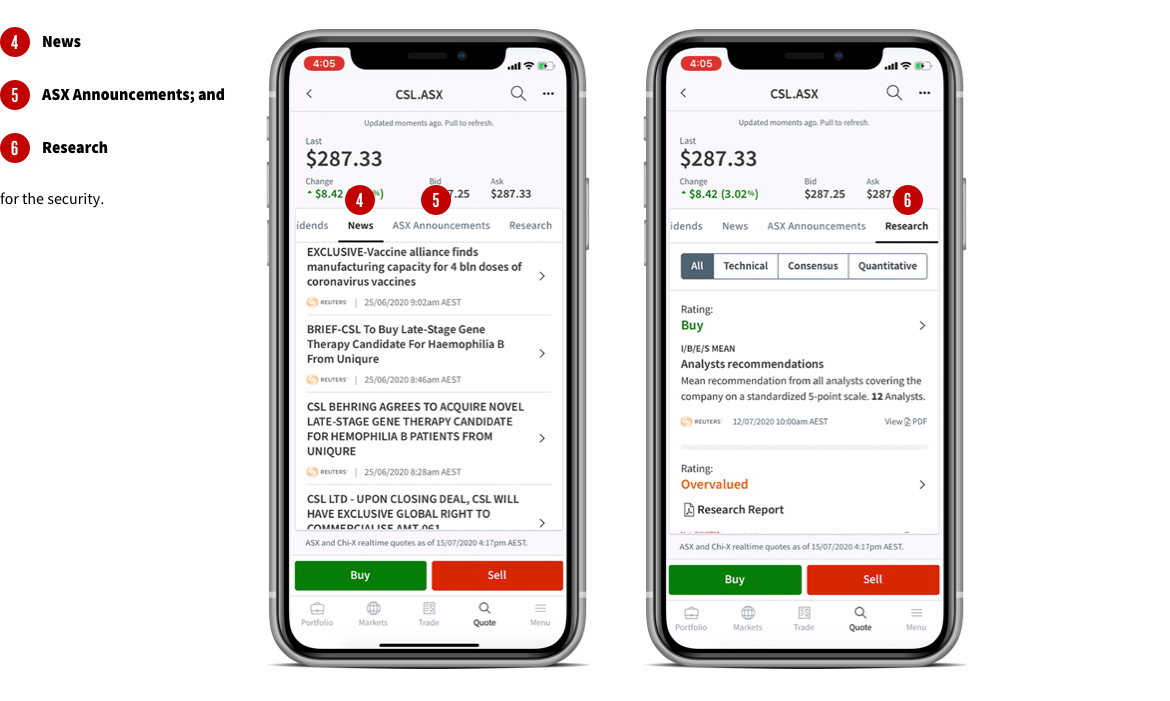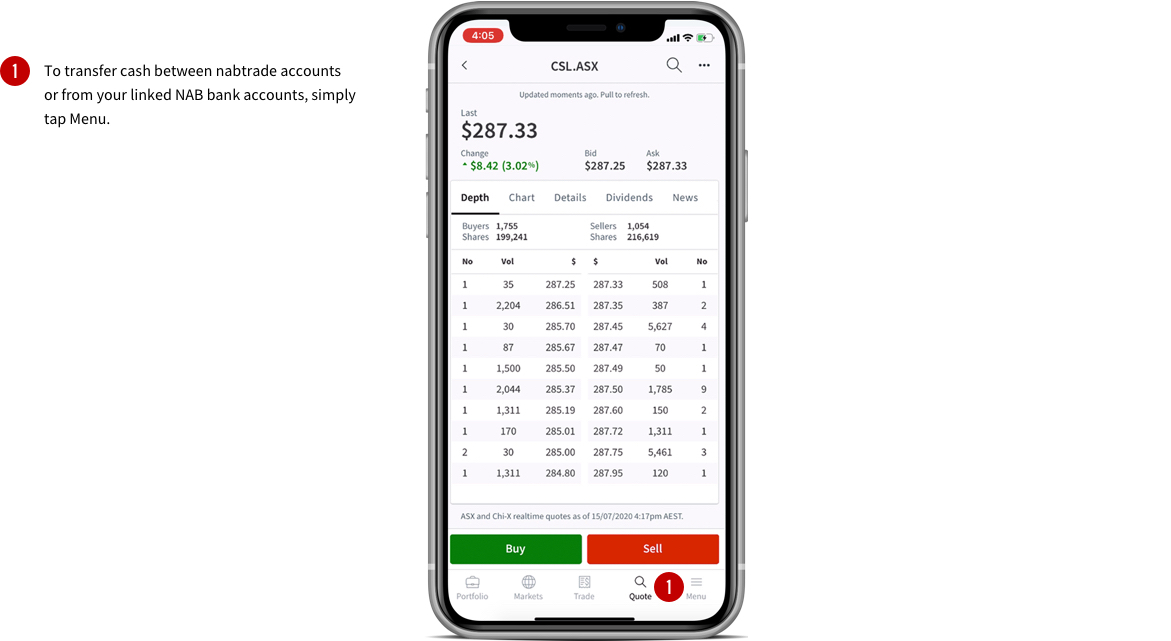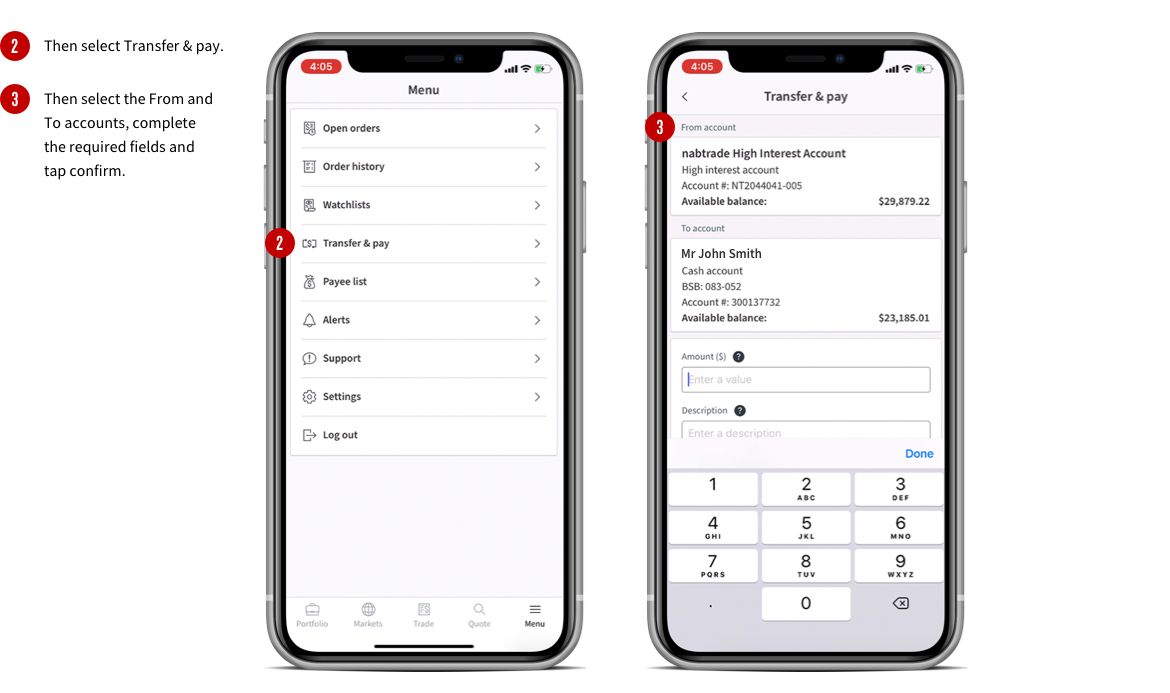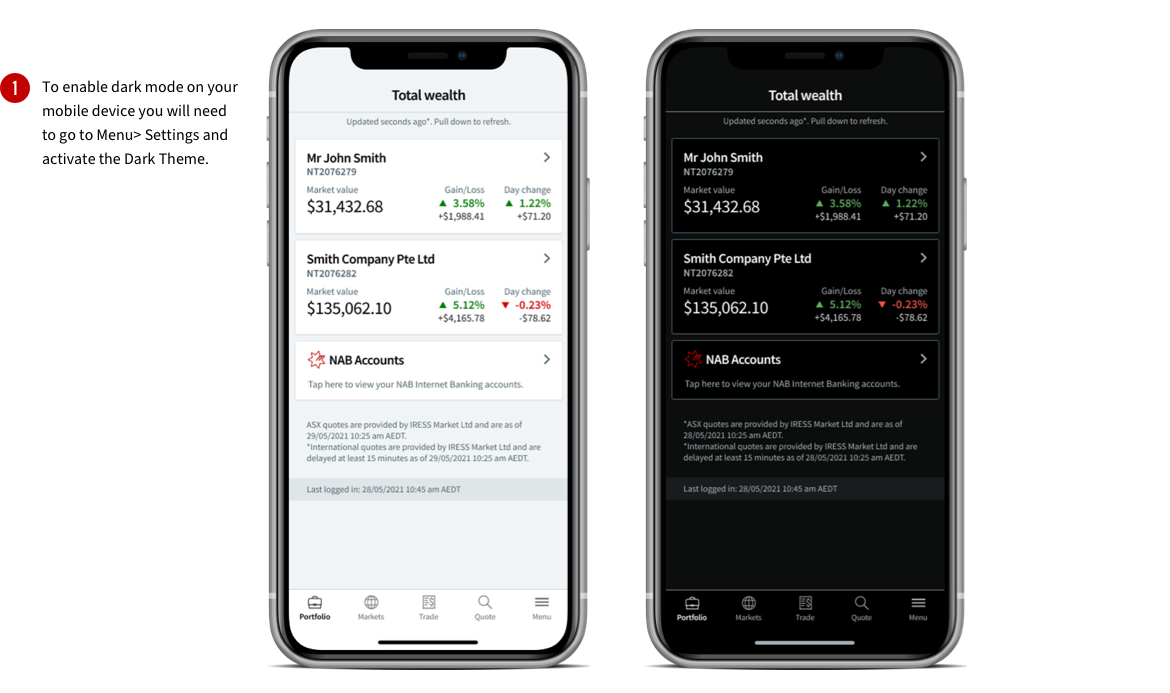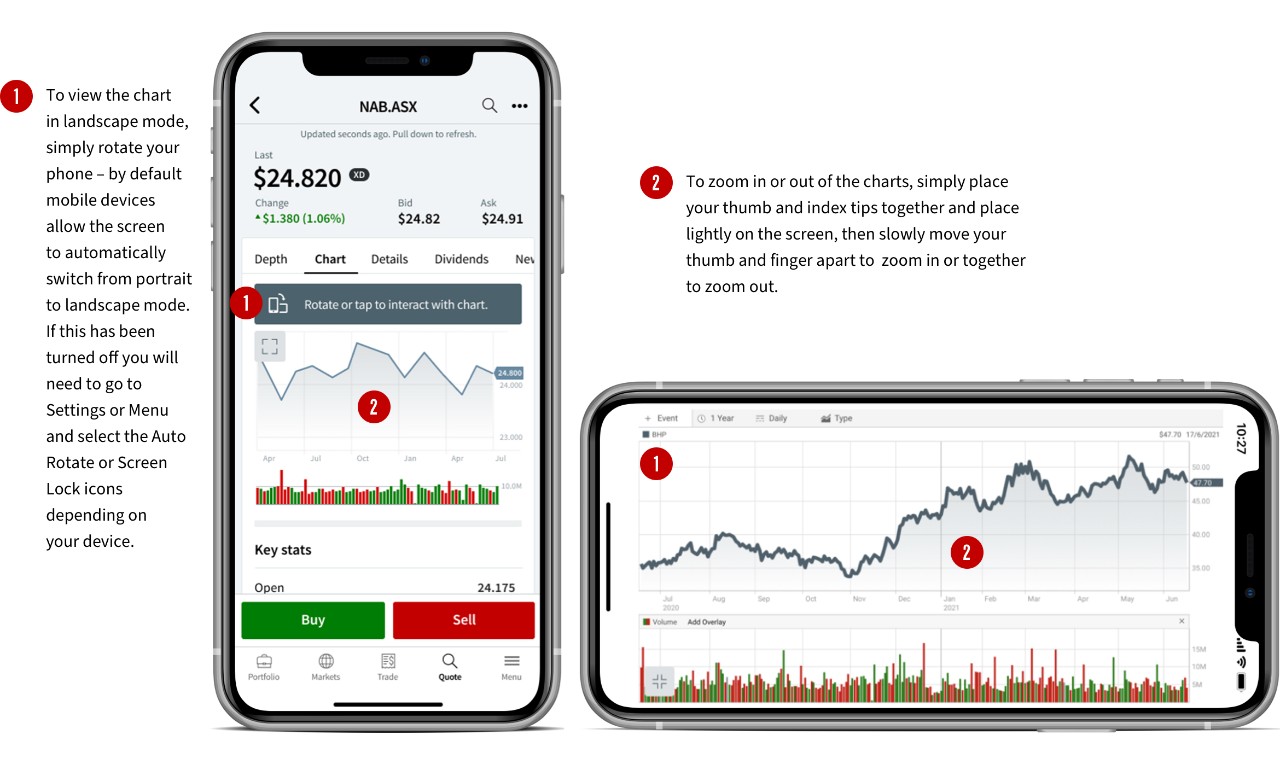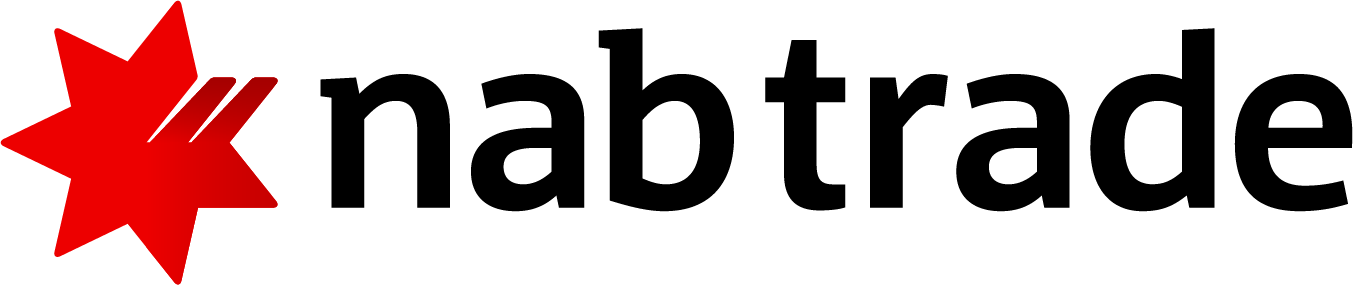Security Alert: Scam Text Messages
We’re aware that some nabtrade clients have received text messages claiming to be from [nabtrade securities], asking them to click a link to remove restrictions on their nabtrade account. Please be aware this is likely a scam. Do not click on any links in these messages. nabtrade will never ask you to click on a link via a text message to verify or unlock your account.
1. First time login
The first time you login to the nabtrade mobile app you will be required to register the device. To do this you simply enter a temporary passcode which will be sent to you via SMS. Once your device is registered, you can create 4 digit passcode and activate Face ID and Touch ID for quick login.
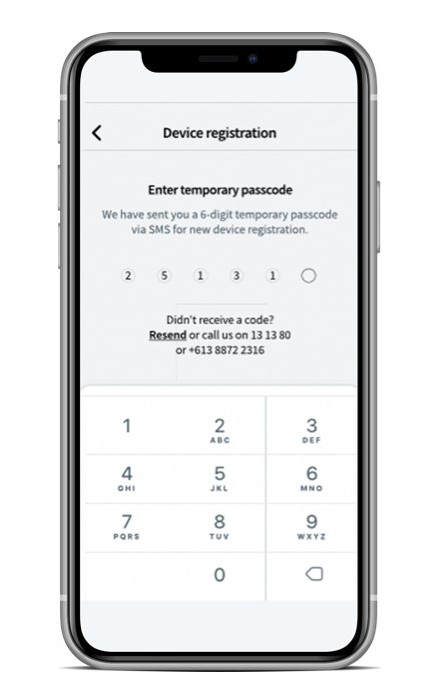
2. Portfolio
Portfolio snapshot
The default Portfolio page shows you a quick summary of your nabtrade portfolio (for a single legal entity) across domestic and international holdings and cash. You can also see the day's percentage change and gain/loss for the day at a portfolio level, and also by domestic and international holdings.
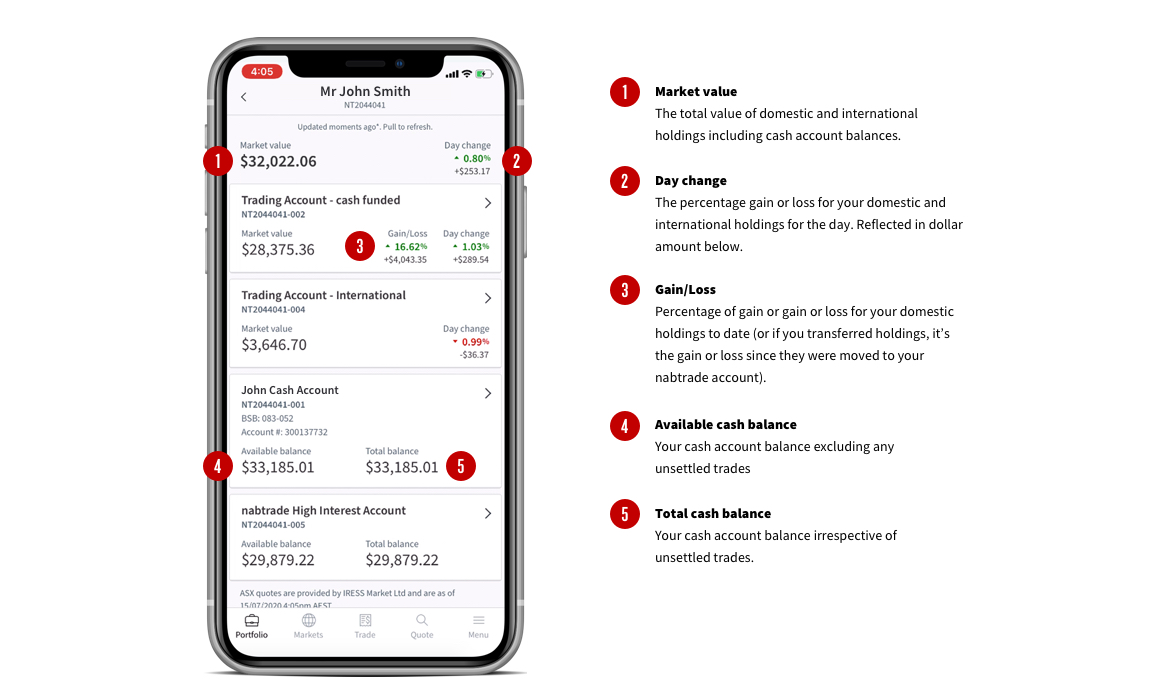
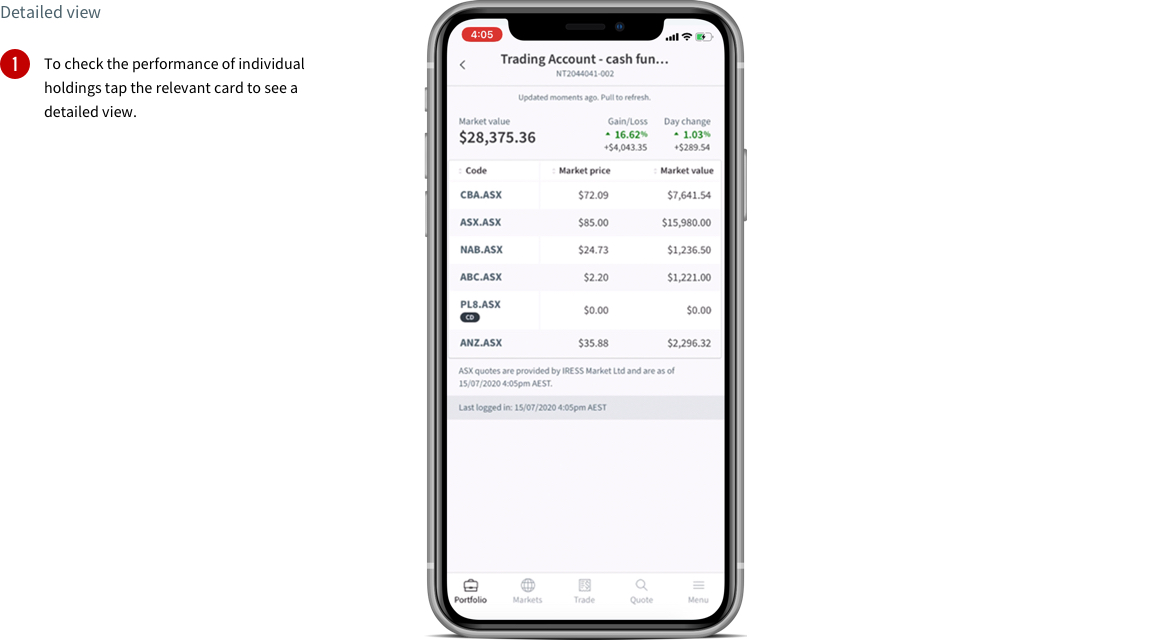
Swipe right to see more table headings including:
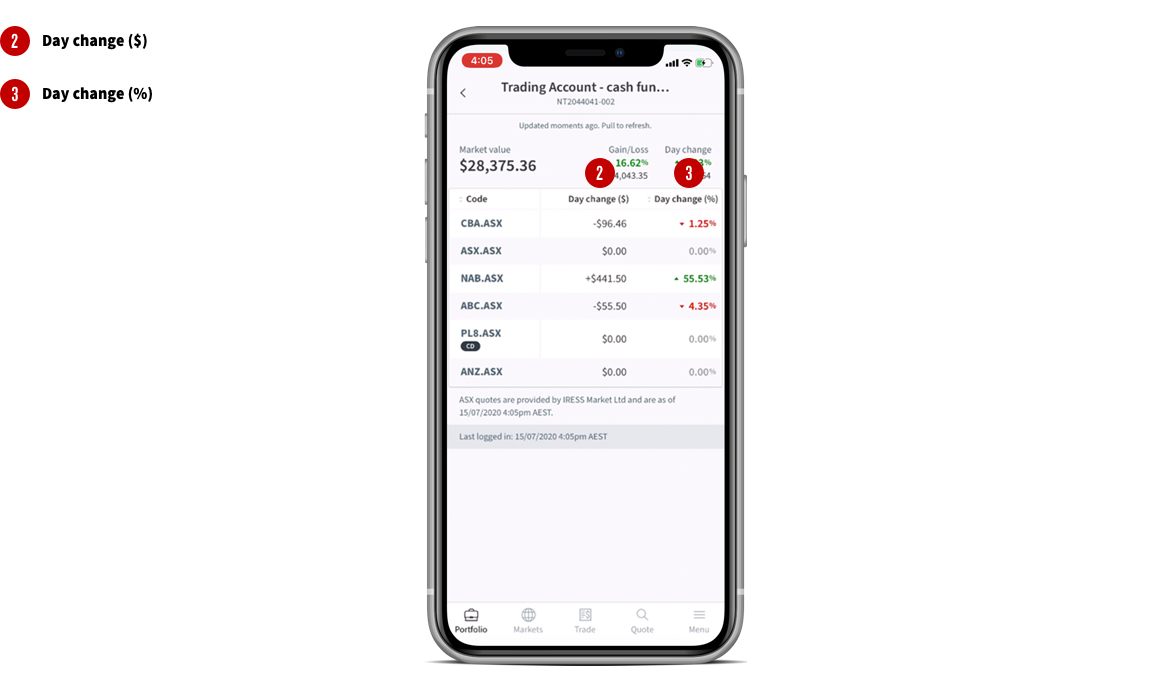
Swipe right to see more table headings including:
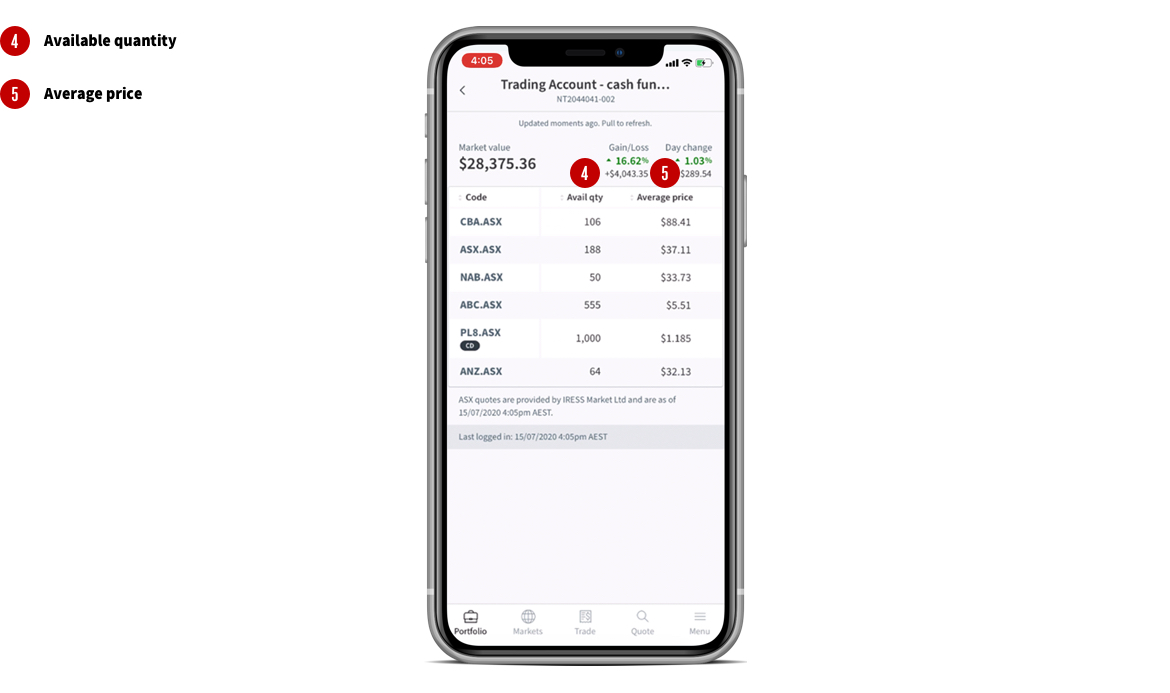
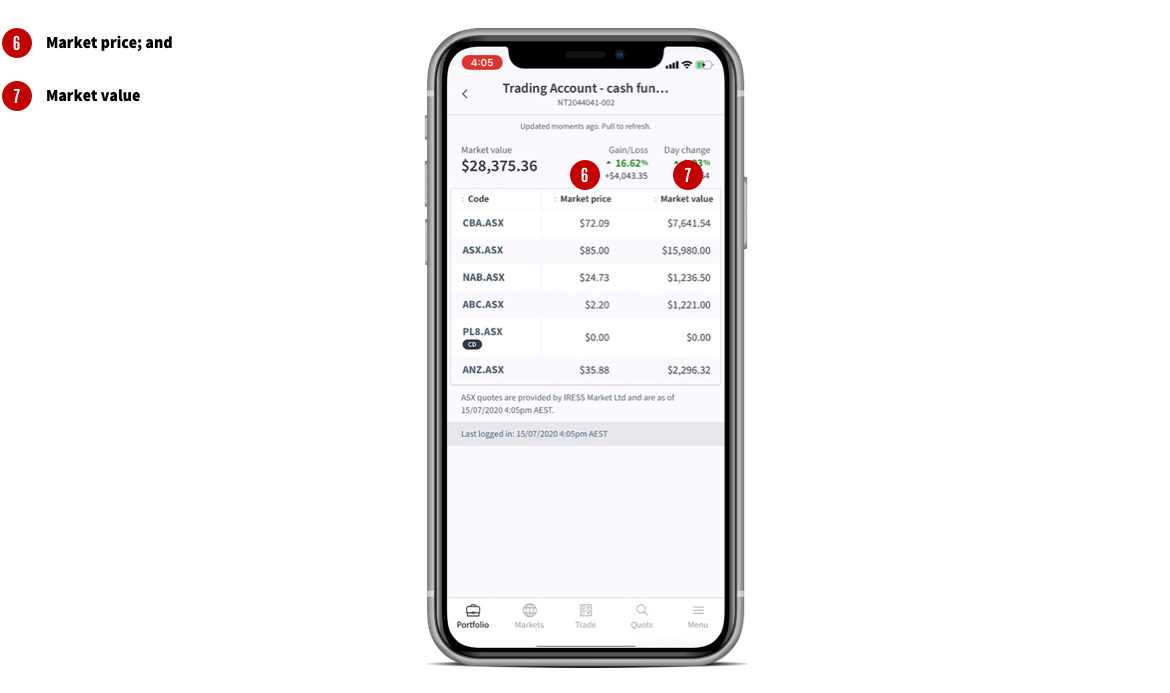
To place an order tap on the 'Trade' button on the bottom menu. You can also use the red and green buy and sell buttons at the bottom of a quote page.
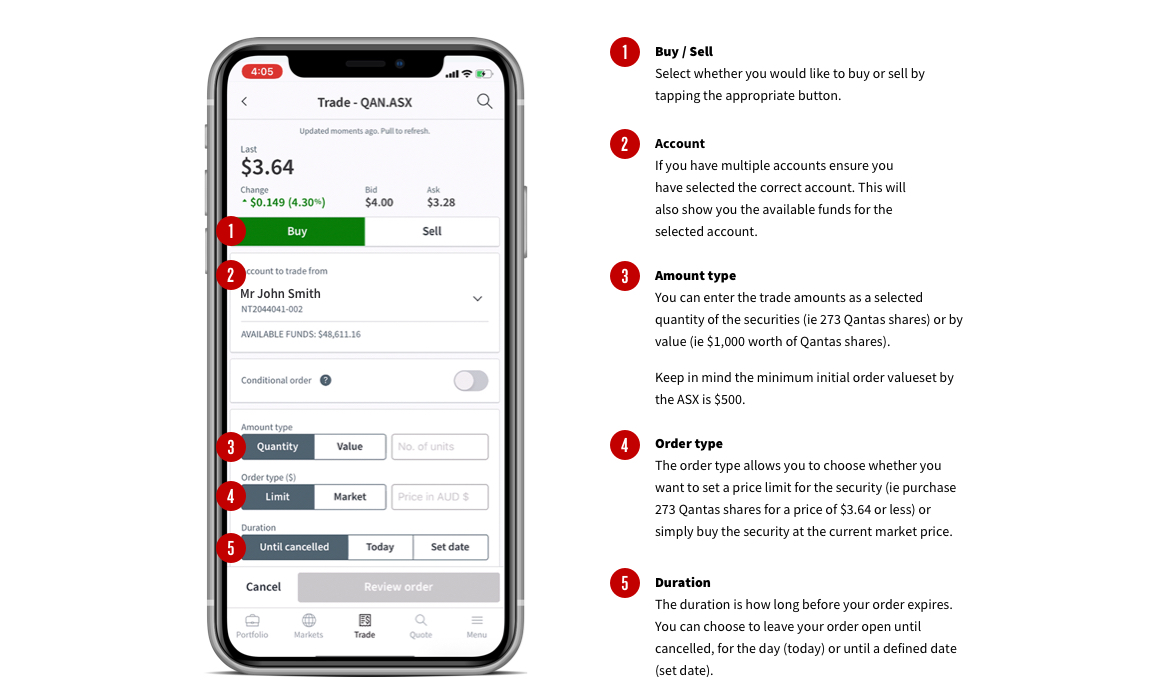
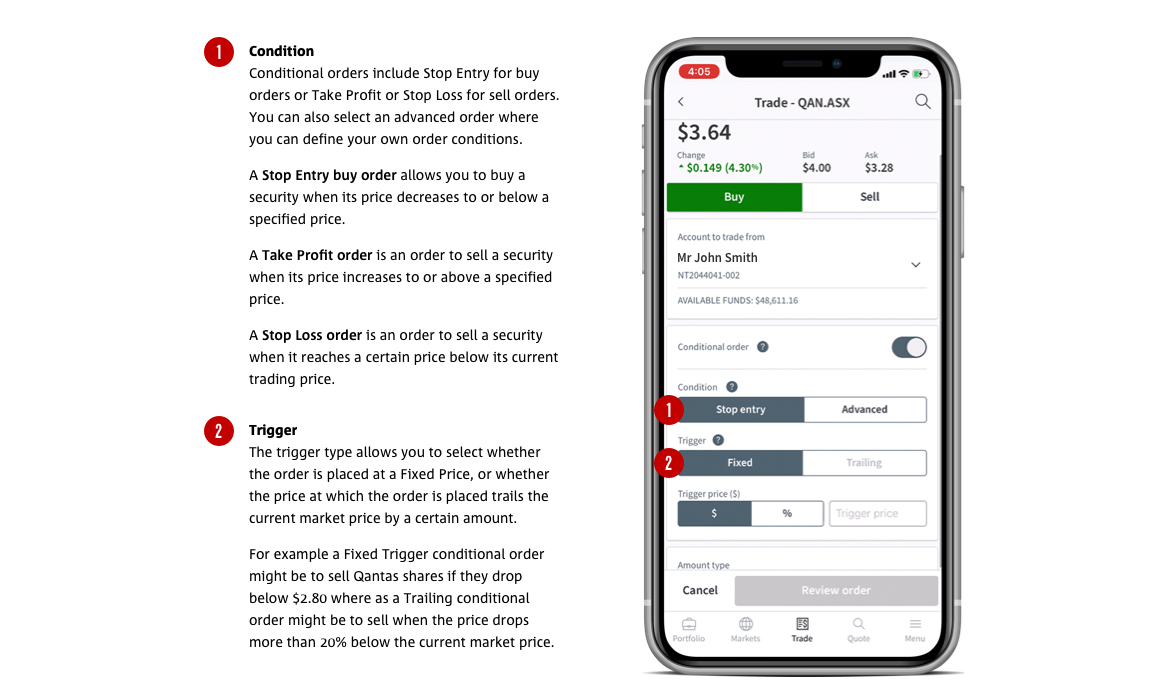
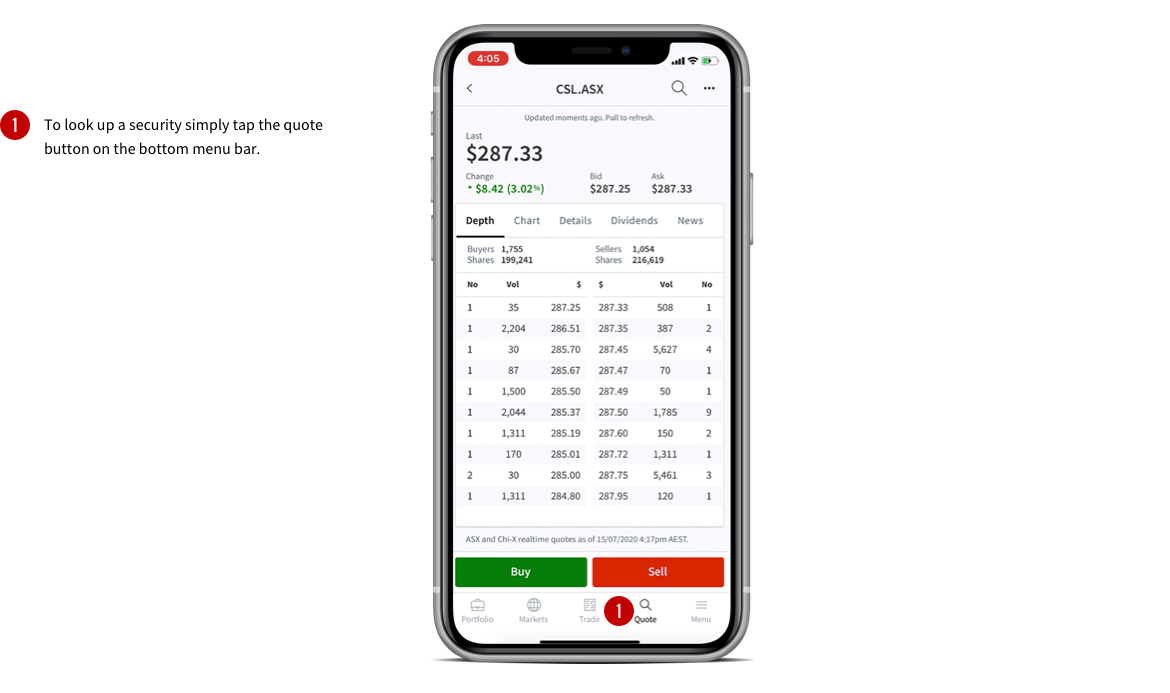
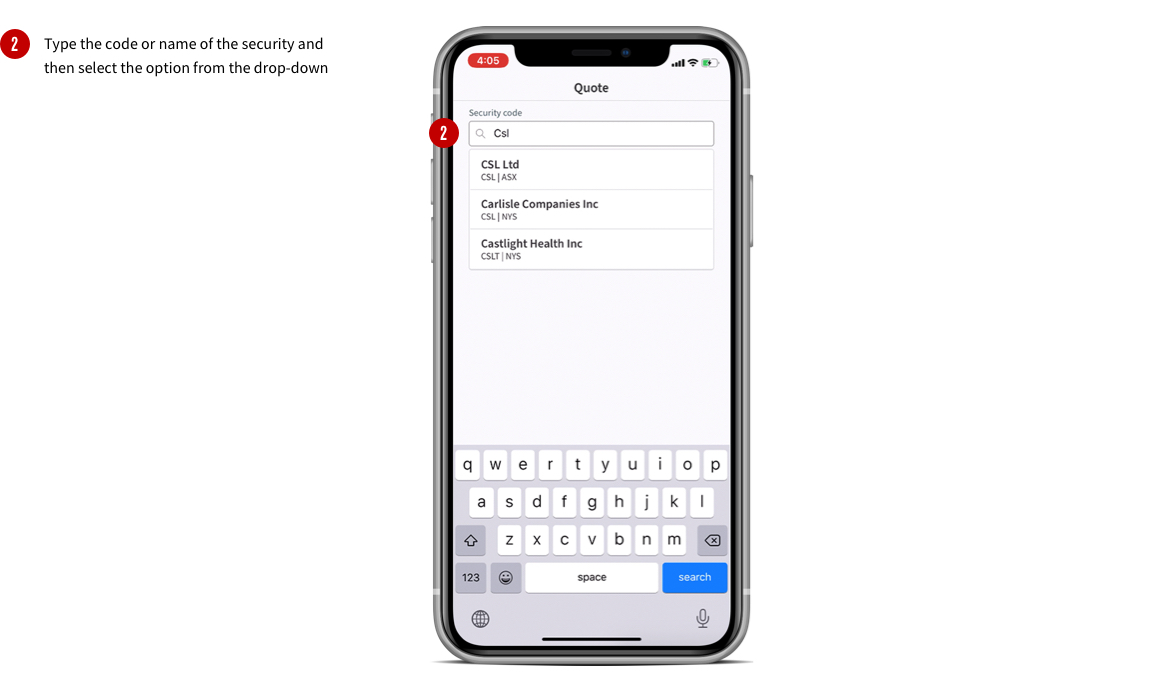
Market depth
The first tab you'll see is the market depth - which shows the number of open buy and sell orders for the security.
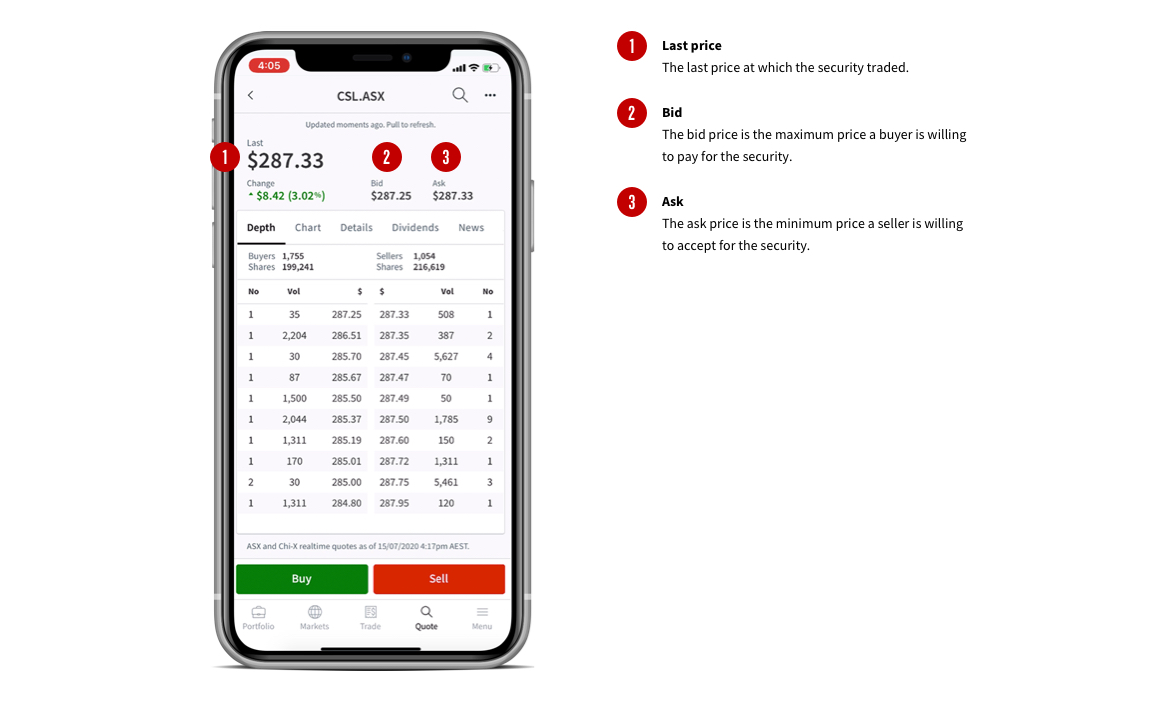
You can also tap to see a security's chart, details, dividends and news.
By swiping right you can also see: