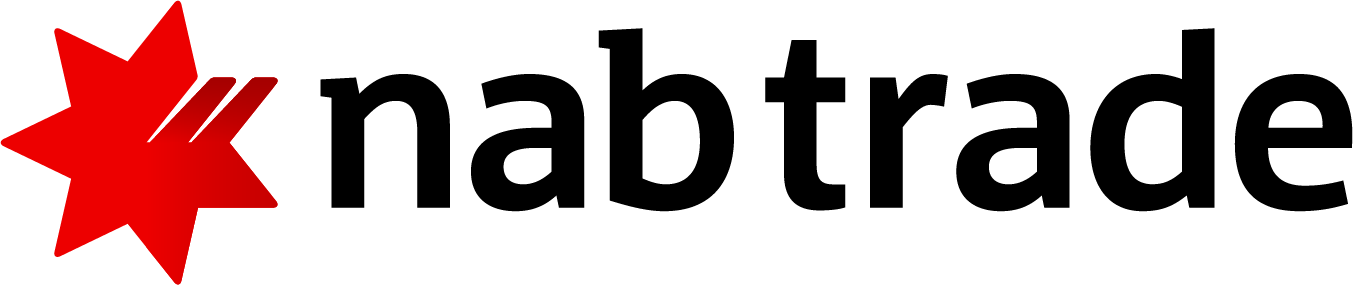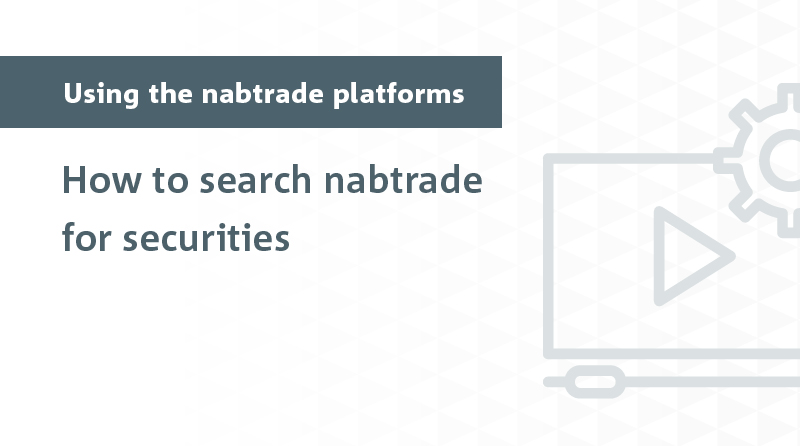Security Alert: Scam Text Messages
We’re aware that some nabtrade clients have received text messages claiming to be from [nabtrade securities], asking them to click a link to remove restrictions on their nabtrade account. Please be aware this is likely a scam. Do not click on any links in these messages. nabtrade will never ask you to click on a link via a text message to verify or unlock your account.
How to analyse your Total Wealth
Step One: Log into nabtrade using your User ID and Password.
Step Two: Select Assets & Liabilities from the Total Wealth drop-down.
To analyse your Total Wealth, hover over the Total Wealth button in the main navigation menu and select Assets & Liabilities from the drop-down.
Step Three: Select accounts to include in your Total Wealth view.
Next, select the accounts you want to include in your Total Wealth view.
To do this, click on the Select drop-down in the Accounts in Total Wealth section in the top right hand corner.
This allows you to select which accounts, cash and external assets that you want visible in your Total Wealth view.
Once you have made your selection, click Select.
Step Four: Select a Total Wealth pie chart.
Here, you can build a pie chart from your account data.
You can view your wealth in different pie charts by clicking on the arrow to the side of the pie chart and choosing from Total holdings, Sector breakdown and Total wealth.
Step Five: View tabs for a more in-depth analysis.
The tabs below provide a further analysis of your wealth.
The Accounts tab shows the accounts where your assets are distributed to.
Under the Assets & Liabilities tab, you’ll be able to see the on and off platform assets you have entered, their value and historical performance.
By clicking on the Country tab, you can see where the assets you have entered are invested.
The Management tab displays a comparison of your self-directed versus managed assets.
For more help using nabtrade platform features, visit Support.