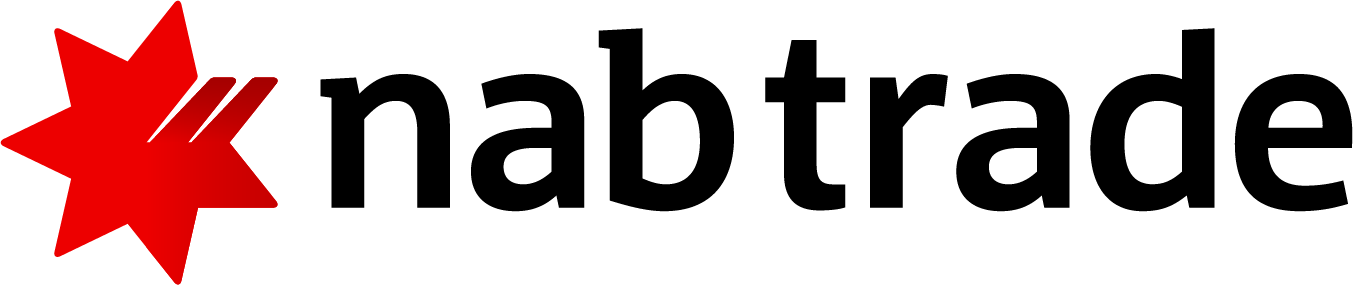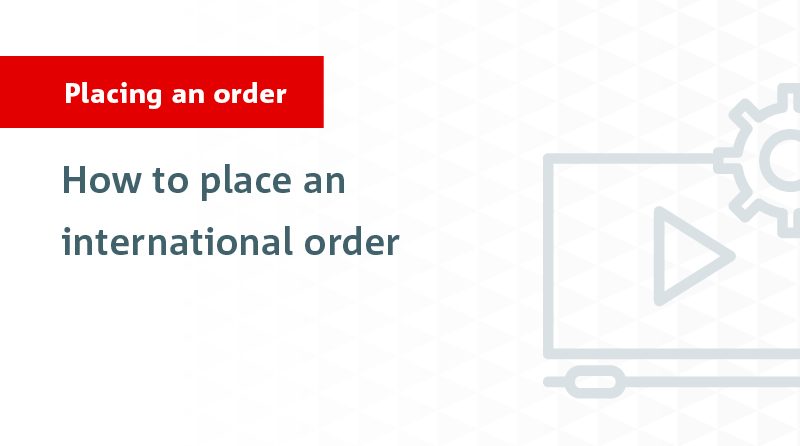Security Alert: Scam Text Messages
We’re aware that some nabtrade clients have received text messages claiming to be from [nabtrade securities], asking them to click a link to remove restrictions on their nabtrade account. Please be aware this is likely a scam. Do not click on any links in these messages. nabtrade will never ask you to click on a link via a text message to verify or unlock your account.
How do I place an international order?
To place an international order, follow these steps:
- Start by logging into your nabtrade account using your User ID and Password.
- Make sure you also have your four-character Trading PIN on hand before you begin.
- Click on the Trade button, located in the main navigation menu. Alternatively, you can also click on any of the Buy or Sell buttons found throughout the site.
- Enter the code of the security you’d like to trade. If you don’t know the security code, simply type the company’s name and select the relevant code from the drop-down.
- Under Action select whether you would like to Buy or Sell.
- Select from the drop-down which international trading account you’d like to fund your buy order from. You can continue with the order by selecting the international account.
NOTE: If your international trading account does not appear in the drop-down menu, it means it has not been activated. See related FAQ for more information on How to set up my account for trading international shares.
- Select whether you would like to trade by Value or Quantity. Quantity is the default amount type, so if this is your preferred method simply enter the number of shares you’d like to buy or sell.
- If you’d like to trade by Value, select value and enter in the total dollar amount you’d like to Buy or Sell. This amount is inclusive of brokerage and fees.
- Enter a limit price - the price per unit you are willing to pay. For international securities you must set a Limit price as Market orders cannot be accepted.
- The duration is locked for international orders placed on nabtrade.com.au and is set to Good for Day. This means orders are purged from the market after market close that day if they do not trade. If your order has been purged you will need to resubmit it the following day.
- Once you’ve entered the relevant details into the order pad, click Review Order.
- To change these details simply click on Amend order to go back into the order pad and make any changes as needed before clicking on Review Order again.
- When you review your order details you’ll also see an estimate of the exchange rate that will apply for your order.
- Remember, the final exchange rate will be locked in after your order has executed.
- When you’ve reviewed your order, enter your Trading PIN and click Submit order.
- You’ll then be taken to the confirmation screen.
- To check the progress of your orders, select the Check order status link, or select Open orders from the trading drop-down menu.
- You will receive a confirmation when your order has filled and your holdings page will be updated.
NOTE: Confirmations for international orders are generally received by 10am on the next business day.