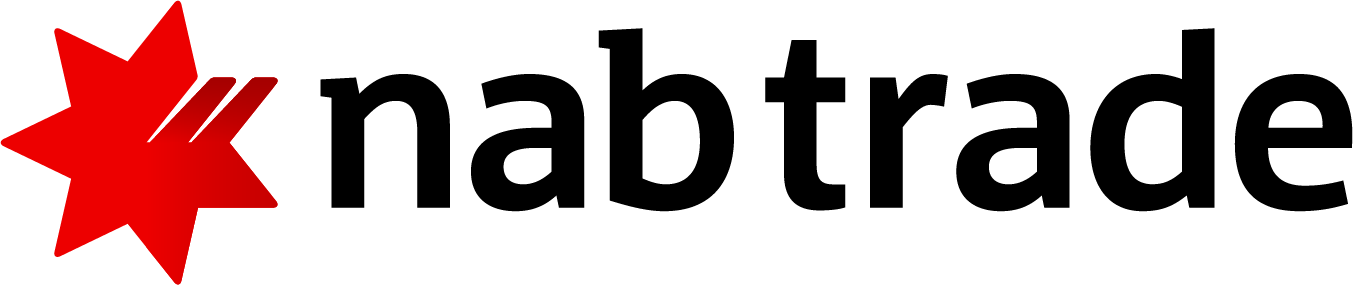Security Alert: Scam Text Messages
We’re aware that some nabtrade clients have received text messages claiming to be from [nabtrade securities], asking them to click a link to remove restrictions on their nabtrade account. Please be aware this is likely a scam. Do not click on any links in these messages. nabtrade will never ask you to click on a link via a text message to verify or unlock your account.
Tips to make tax time easier with nabtrade
To make the end of the financial year (EOFY) a little easier, we’ve prepared a checklist of information you can obtain via nabtrade to help with your tax return preparations.
You’ll need to log into nabtrade to complete the actions below unless noted otherwise.
1. Make sure your personal details are up to date
To avoid any delays in retrieving your information at tax time, please ensure that your personal details are up to date and that you can log into nabtrade.
If you’ve forgotten your password, you can reset it by:
- Going to www.nabtrade.com.au
- Clicking ‘Login’
- Select ‘Forgotten your password?’ and complete the steps
Tip: If you created your nabtrade account as an existing NAB banking customer, your nabtrade User ID will be printed above the magnetic strip on the back of your existing NAB debit/credit cards.
2. Download your transactions in an excel sheet
The Transactions Report available through nabtrade will provide you with a handy consolidated view of your trading account over a selected time period (such as last financial year) .
This report will provide you information on your:
- trades
- interest earned on nabtrade Cash and High Interest accounts
- domestic and international dividend payments (where paid into the nabtrade cash account)
- mFund and ETF distributions (where paid into the nabtrade cash account)
- brokerage and market fees
- holdings as at your selected end date (e.g. 30 June)
To access the Transaction report, first log into nabtrade, click on ‘Reports’ from the Total Wealth drop-down menu, and select Transaction Report.
3. Access your cash statements
Cash statements are generated automatically for all nabtrade cash and high interest accounts, and available to view on the nabtrade site. This statement will show your interest earned, account balance summaries and transaction activity during the 2019 financial year for both the Cash and High Interest Account.
Cash statements are generated half-yearly by default. You can download your previous cash statements by logging into nabtrade and:
- Under the ‘Accounts’ button, select the Cash Account you wish to retrieve the statement for
- Click on the ‘Statements’ tab
- Select the PDF icon for the specific period you wish to retrieve information for
Note: Your Cash Account and High Interest Account statement are one and the same. All High Interest Account transactions will be within the linked Cash Account statement.
4. Dividend payments
Share registries are responsible for maintaining dividend records for individual companies as well as listed investment companies and exchange-traded funds. Please refer to your dividend statements for distributions and franking credits you may have received.
If you don’t have physical copies of your dividend statements these can often be found online through the relevant share registry website. International Dividend information can be found in the Transactions Report (see item 2 above)
Tips:
- Don’t know the share registry for the companies you are seeking dividend statements from? Visit the ASX company information page and then:
o Type in the company, LIC or ETF code and click ‘Go’
o Click on the ‘Details’ tab and refer to ‘Share registry’
- Get faster access to your dividend payments without all the paperwork with nabtrade. Learn more about dividend crediting.
5. Check/add your Tax File Number (TFN)
You can enter your TFN number at any time by logging into nabtrade and then:
- Under the ‘Admin’ tab select ‘Settings’
- Select the ‘Personal Details’ tab
- Under ‘Personal details’ click ‘Edit’
- Enter your TFN
- Enter your PIN to confirm and click ‘Apply changes’
Tip: Don’t have/can’t remember your TFN? Please visit the Australian Taxation Office TFN application or enquiry page.
6. Generate reports of your portfolio holdings and total wealth
A Portfolio Holdings Report provides a historical view of your portfolio including ASX-listed holdings, cost base, market value and gain/loss for a specific date (e.g. 30 June 2018).
A Total Wealth Snapshot provides a historical overview of your total wealth including your wealth breakdown, value of ASX-listed holdings and cash account balances for a specific date (e.g. 30 June 2018).
Both can be accessed by logging into nabtrade and then:
- Click ‘Total Wealth’ under the ‘Total Wealth’ tab
- Click on the ‘Reports’ tab
- Select which report you’d like, the date from which you’d like the information and account(s)
- Click ‘Generate report’
- After your report is generated, click ‘Download report’
Note: If you have international holdings please contact us for an EOFY summary.
7. Send confirmation notes to multiple email addresses
Want to receive confirmation notes across multiple email addresses? You can do this by:
- Under the ‘Admin’ tab select ‘Settings’
- In the field labelled ‘Delivery methods’, click ‘Edit’
- Enter additional email addresses
- Enter your PIN to confirm and click ‘Apply changes’
Tips:
- This feature might be particularly useful if you, for example, would like your accountant to automatically receive confirmation notes.
- If you’re an SMSF trustee and your accountant or fund administrator uses Class Super you can speak to them about activating data feeds with nabtrade.
We hope you found these tips useful. For more valuable information about using nabtrade please visit our Support page.