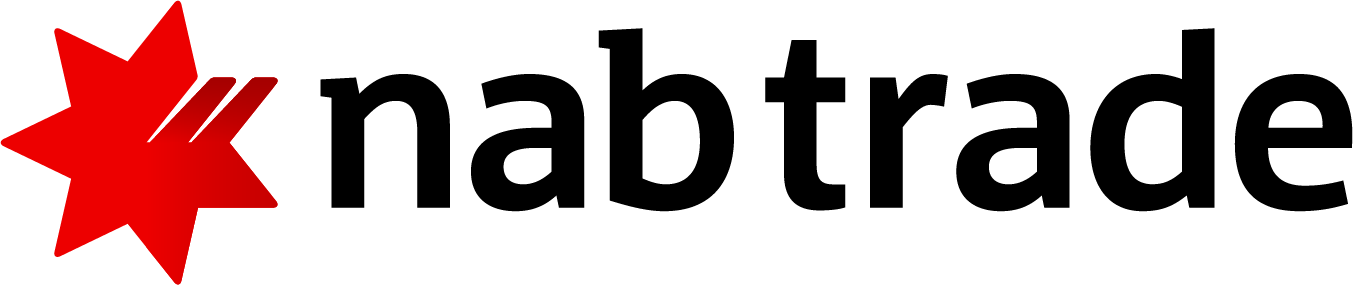Security Alert: Scam Text Messages
We’re aware that some nabtrade clients have received text messages claiming to be from [nabtrade securities], asking them to click a link to remove restrictions on their nabtrade account. Please be aware this is likely a scam. Do not click on any links in these messages. nabtrade will never ask you to click on a link via a text message to verify or unlock your account.
Switch to nabtrade in three steps
Already a nabtrade customer?
If you have an existing nabtrade account and want to switch your HIN and all your holdings from another broker, or you are new to nabtrade and want to transfer your issuer sponsored stock follow the steps below:
Log in to nabtrade, click on Admin > Forms, then:
- If your stock is from another broker: submit the Broker to Broker Transfer Form
- If your stock is issuer sponsored: submit the Issuer to CHESS Conversion Form
Still need help? Email enquiries@nabtrade.com.au | Call 13 13 80
Video: How to switch to nabtrade
A step-by-step guide to switching to nabtrade.